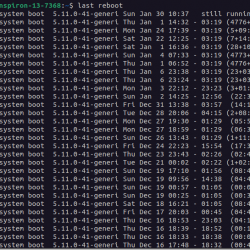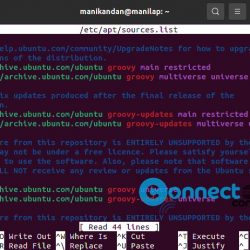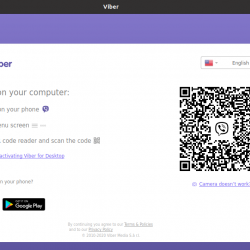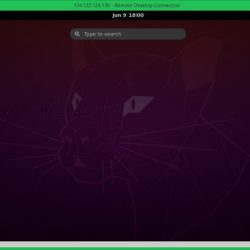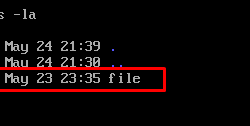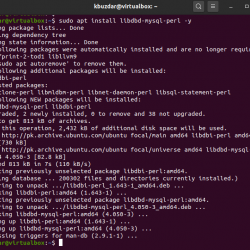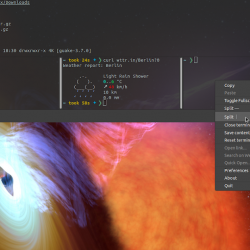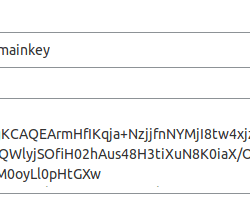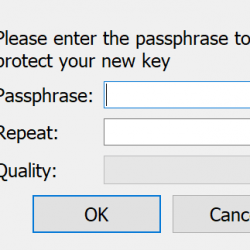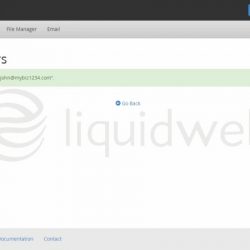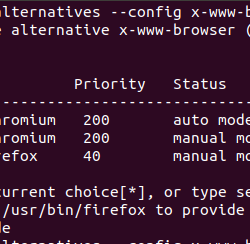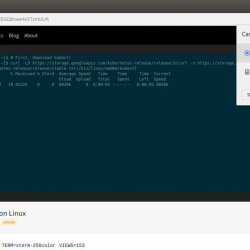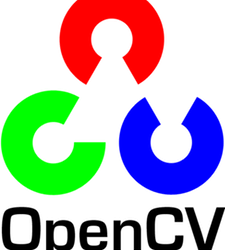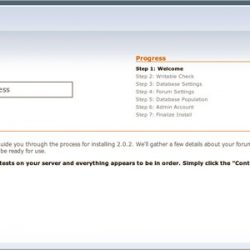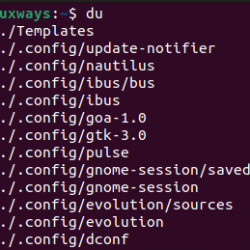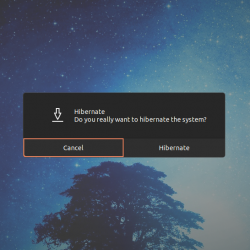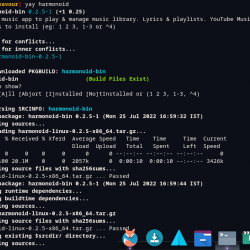在本教程中,我们将向您展示如何在您的 Ubuntu 18.04 LTS 上安装 uTorrent。 对于那些不知道的人,uTorrent 是一款免费软件和封闭源代码的 BitTorrent 客户端。 最常用的轻量级 BitTorrent 客户端之一,现在它可用于 Linux 作为 uTorrent 服务器。 µTorrent 旨在使用最少的计算机资源,同时提供可与 Vuze 或 BitComet 等大型 BitTorrent 客户端相媲美的功能,还提供性能、稳定性和对旧硬件和操作系统版本的支持。 它适用于 Microsoft Windows 和 Mac OS X。
本文假设您至少具备 Linux 的基本知识,知道如何使用 shell,最重要的是,您将网站托管在自己的 VPS 上。 安装非常简单,假设您在 root 帐户下运行,如果不是,您可能需要添加 ‘sudo‘ 到命令以获取 root 权限。 我将向您展示在 Ubuntu 18.04 LTS Bionic Beaver 服务器上的 BitTorrent 客户端上的分步安装 uTorrent。
在 Ubuntu 18.04 LTS Bionic Beaver 上安装 uTorrent
步骤 1. 首先,通过运行以下命令确保所有系统包都是最新的 apt-get 终端中的命令。
sudo apt-get update sudo apt-get upgrade
步骤 2. 安装所需的依赖项。
打开终端并运行以下命令来安装依赖库。 询问时为用户分配密码:
apt-get install libssl1.0.0 libssl-dev
步骤 3. 在 Ubuntu 18.04 LTS 上安装 uTorrent。
首先要做的是去 uTorrent 的下载页面下载最新的稳定版 uTorrent,在写这篇文章的时候是 3.3 版本:
### 32-bit system ### wget https://download-new.utorrent.com/endpoint/utserver/os/linux-i386-ubuntu-13-04/track/beta/ -O utserver.tar.gz ### 64-bit system ### wget https://download-new.utorrent.com/endpoint/utserver/os/linux-x64-ubuntu-13-04/track/beta/ -O utserver.tar.gz
运行命令将下载的服务器解压到 /opt/:
sudo tar -zxvf utserver.tar.gz -C /opt/
为提取的目录设置可执行权限以运行 uTorrent 服务器:
sudo chmod 777 /opt/utorrent-server-alpha-v3_3/
运行命令将 uTorrent 服务器链接到 /user/bin 目录:
sudo ln -s /opt/utorrent-server-alpha-v3_3/utserver /usr/bin/utserver
最后,启动 uTorrent 服务器:
utserver -settingspath /opt/utorrent-server-alpha-v3_3/ &
步骤 4. 访问 uTorrent。
默认情况下,uTorrent 将在 HTTP 端口 8080 上可用。 打开您喜欢的浏览器并导航到 https://yourdomain.com:8080 要么 https://your-ip-address:8080/gui. 它会询问您的用户名和密码。 默认用户名是 admin 并将密码字段留空。
如果您想使用图形模式而不是命令行启动 uTorrent,请按照以下步骤为 μTorrent (uTorrent) 创建 Gnome Launcher。
首先,在 /usr/share/applications/ 目录中创建一个 .desktop 文件。
nano /usr/share/applications/utorrent.desktop
将以下内容添加到 utorrent.desktop 文件:
[Desktop Entry] Name=uTorrent GenericName=BitTorrent Client for Linux Comment=uTorrent Client Exec=utserver -settingspath /opt/utorrent-server-alpha-v3_3/ & Terminal=false Type=Application Icon=/opt/utorrent-server-alpha-v3_3/docs/ut-logo.gif StartupNotify=false
现在,您可以从“活动”->“搜索 uTorrent”启动 uTorrent 客户端服务。
恭喜! 您已成功安装 uTorrent。 感谢您使用本教程在 Ubuntu 18.04 LTS Bionic Beaver 系统中安装 μTorrent (uTorrent) BitTorrent 客户端。 如需更多帮助或有用信息,我们建议您查看 uTorrent 官方网站.